How to define the source list?
One row of data means one of the detailed page’s data extracted from the website. Now, we have extract rules, and now we need to define the source list of that sample page rules.
In the last tutorial, we go through how to define a row of data of the resulting form. In this tutorial, we will extract the rows of the rest of the data form.
Back to our example, now we need to go to the items list page that contains the URL that could navigate to the sample page. It is mostly the last page you visited because the list page is the entry of that sample page.
We build a sandbox for you to test the example. Find it here.
You could click the "Back" button in Setting Panel, and it will navigate to the last page you have visited.
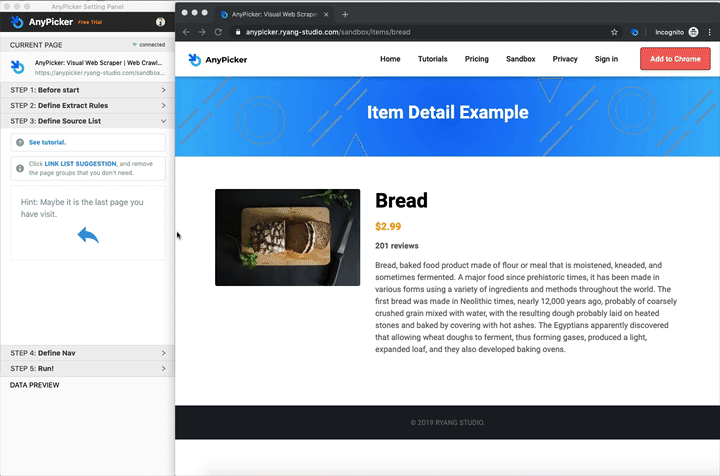
If the source page is not the last in the browser history, type the list page URL in the browser.
When you jump to the list page, click the "SUGGEST" button, it will show all the matched links similar to the sample page URL where you defined extract rules.
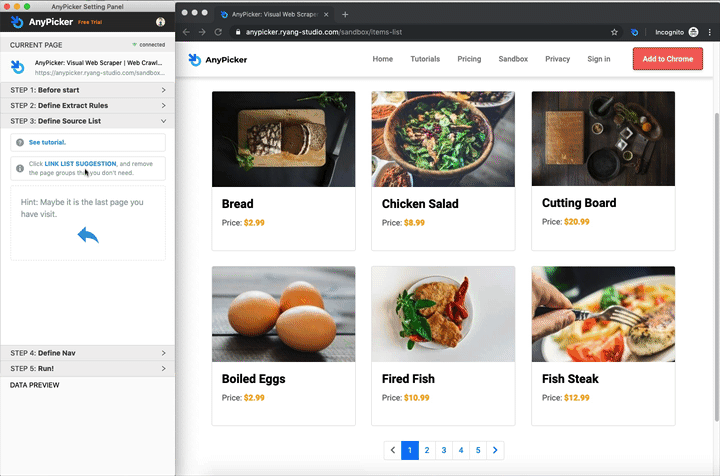
Move your mouse to the "Setting Panel" and hover on the pages group. In the target browser window will show a layer of that pages group. If it is not the pages group that you want to go through, remove it.
Now go to the next step!